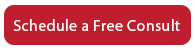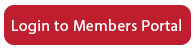How to Add Forms to Your Website Using Your CRM
Hi, everyone. It’s Sandi Leyva. I want to show you how to add a form to your website using a CRM functionality. You’re going to need a fairly advanced CRM in order to do that, one that will create forms for you. I’m here in Infusionsoft, or rather, it’s called Keap Max Classic right now. You might be in HubSpot or any number of other CRMs that you are using inside your organization. And what we’re going to do is you will need to log in to your CRM and find the functionality where you can create a web form. Here in Keap Max Classic, I am in the campaign builder and I have dragged over web forms submitted, and that little icon allows me to create a form. And then once I’ve created the form and added it to my website, there’s all sorts of automation that I can put after it. Follow-up emails, appointment setting, sales rep assignment, all sorts of wonderful automations that I can do with my CRM to make sure that these leads don’t drop through the cracks.
So let’s get busy with this. I’m probably going to get into trouble really, really fast because my team does this and I don’t. But basically, I just need to format this form the way I want it to look on the website. So there’s a number of things that I can do to do that. I can drag down a logo snippet and then end up changing it to my company logo, which I’m not going to do, because I probably won’t be able to do it right. I can add fields. Let’s say we want the last name here added below the first name and we want to make those two fields required. I can do that.
Let’s say that we want to find out what services they’re interested in. So tax is the one option that we can do. We actually need to add a little bit of instruction. How about paragraph. Let’s try that. So in what we’re going to do here, if I can get it, is what services are you interested in? And so, the thing is, that needs to be formatted obviously. And then I need to add another check box so that we do accounting and they may want payroll. You guys get the idea, right? So you’re going to need to come up with the questions that you want and then you need to add it to the form.
And then once you get all this sorted out, then once they fill out the form, a lot of times you will have the ability to send them to a particular thank you page. You can set up your own URL here, or you can modify it this way. There’s some other settings in this particular CRM. But the thing we need to do is once we’re created our form, and that needs to be up to you guys, although you might ask us, if we know the CRM, we might be able to do it on an hourly basis if you’re interested in that. So check with us. And you can either send us the styled HTML code or the unstyled, which is typically what we prefer because we can put our own styling on it. But if you spend a lot of time with the styling, then go ahead and send us this.
And again, you create your form and then it’ll give you a way to grab the code. And then you can submit a support request and tell us what page you want your forms submitted on, or we can make a new page for you and then tell us what part of the menu you want us to add it to. And that’ll get taken care of and we will be all set with that.
So that is how to create a form in your CRM software. Find the code, send us to code, and we will add that to your website. Adding the code to your website is free of charge for Web Pro packages and up. Creating the form is extra charge. So thanks everybody. And we’ll see you on the next webinar.