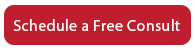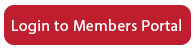How to Claim Your Google My Business Listing
This is a support video for Accelerator Websites. I want to show you how to claim your Google My Business listing. This is very, very important. All of the actions are going to take place at business.google.com.
One thing that you want to be thoughtful about is to figure out what email address you want your listing to be owned under. So this may be your primary domain address, or maybe this is an email that’s very attached to the business from a generic standpoint. It doesn’t matter, but you will need to either set up a Google Account with this email or if it’s a Gmail, it’ll already be set up for you.
Your very first step is going to be to login with this email or Google email. Login to your Google account with the correct email address that you want to own your Google My Business Listing.
There are a couple of ways that you can approach this once you’re logged in. You can and you’ll want to get this listed under your exact legal name—at least that’s what I suggest. In this example, for this particular client, we have Shaw Law Firm, LLC come up. That’s what the business listing is listed under. And actually, nothing comes up when you only search “Shaw Law Firm, LLC” because Shaw is a very common last name. So if we just key in this without the word Atlanta, nothing comes up. So you may need to add your city after this, and when you do, you can see on the right column that the Google Business listing has come up here.
If a listing does come up, you can tell whether you claimed your listing or not, depending on whether you see a link that says “Do you own this business?”. This question mark will not be here if you’ve already claimed your business, but if you haven’t, you can click it and then you can start through the process of getting that business under your Google email account. That’s one way to do it: to search for your current listing and click “Own this Business?”.
If you don’t find the listing, no problem. What you’ll do is, once you’re logged in, make sure you’re at business.google.com again. It’ll give you a place to type in your name and let you create one from scratch if yours doesn’t match any existing listings. In this example, there is a match so I would click it.
If you haven’t found a match, click the “Add your business to Google” link. Again, it’s going to ask for your business name and it’ll ask for your address, city, and some other things. You’ll want to completely fill that out. Then, it’s going to ask you to go through a verification step. Typically, they’ll mail you a postcard or they may want to call the phone number you listed for your business. The postcard takes 3-5 days to get; it’s pretty fast considering they’re a large company. There will be a code in the postcard that you’ll enter and that will have verified your business listing.
So that’s really all I want to cover in this session. Do not let anyone else claim your Google business for you. We’ve had some nightmares with clients where marketing agencies will claim this for you, but then it’s under their email address. While you can duplicate management, you are the one that needs to be the owner. So, that’s why we don’t do this for you. We want you to be the owner of your Google Business. It’s very valuable! In our example, this business already has 24 reviews. That’s a really important digital asset that you should ensure your business or firm controls. I hope that’s clear as to how to claim your Google My Business. In another video, we’re going to cover how to share it with us and how to completely fill out your profile. Alright, thanks everyone! We’ll see you on the next video.