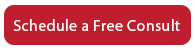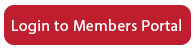How to Login to Your Client Center – AW Member Portal
This support video is designed to show you how to log in to your Client Center. This is different from your WordPress or your CPanel log in. The Client Center contains information about your account, about your billing, and also contains a lot of training materials that can help you market your firm better.
The URL that you want is: members.acceleratorwebsites.com. You’ll notice at the top, there’s are only a few menu items: Home, CPE, Support, About, Contact, and Login. You can tell that you’re logged out if your menu is short like that. To log in, you’ll need to put in the email address and the password for your account. The email address is the one that you used when you purchased your order.
If you use different email addresses to purchase different things, you’re probably going to have two different accounts. If you’d like us to consolidate them, we’ll be happy to–just give us a call. Check your order if you’re not sure what email address you used and that will be the one. We do assign you a password. You should have gotten a welcome email from us on the day of your purchase that has your password in it. Just scroll down through the email to look for your password. If you want your browser to recommend you, we’ve got a button that you can push for that. Complete the captcha and click the login button.
It’ll look as though not much has happened, but the easiest way to check if you’re logged in is to look at your menu. There should be more items in your menu now that you’re logged in and the most important menu item is “My Items.” As a matter of fact, you can click now to My Items, which is a series of a lot of the things that we sell. The ones that are grayed out are the ones that you haven’t purchased yet. The ones that are green/blue/colored are the ones that you have purchased and have access to. That’s how to log in and get to your items in AW Member Portal.