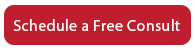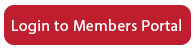How to Update Your Credit Card
This support video is designed to show you how to change your credit card information or your billing information with us.
You’ll need to log into members.acceleratorwebsites.com. You’ll see the expanded menu at the top. Mouse over my account and go to my billing. Once you’re on that page, you’ll be able to see a lot of forms and a lot of places where you can fill in your information. If you’ve had an address change you can update your address. If you’ve got new credit card information, or if your credit card expired or the expiration date is wrong, you’ll need to add the whole thing again. I apologize for that complication, but that’s just how it goes. So if you have a new credit card to add, you’ll need to click the “Add new credit card” button and then it’ll expand out this section. So go ahead and fill in all of the information required. Then, click “Add card” and that will take care of it.
One thing that we do need you to do is, and you’re probably going to be on a subscription when you do this, we need you to email us and let us know that you’ve made this change. This is because the new card information will add to our CRM and our shopping cart, but it won’t update the subscription that you have with us. So just send a quick support request and let us know that you have added your new Credit Card information in and we’ll get that your subscription updated.