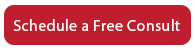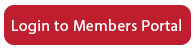How to Use PDFs to Create Forms on Your Website
Hi, everyone. I’m Sandy Leyva with Accelerator Digital Media, and I want to show you how to create forms on your website using the PDF option. You’re going to need Adobe Acrobat software in order to get started, and so I’ve brought mine up here. I’m not an expert, so I’m just going to only go so far with you on this. But basically what you’re going to do is go to the file menu once you have your Adobe Acrobat. I’ve got Pro DC here, and then you’re going to create form. How about that? And actually, if you’ve got something started from a Word document or something else, you can actually bring it in, but I’m going to create completely from scratch, which I kind of don’t recommend. And then if you want signatures to be connected to this, you’ve got an option there as well. And then what you’re basically going to do is use Adobe Acrobat to set up a form.
So if you need a text field, for example, here is where you will do the instructions, and then you can bring in graphics. You can bring in the different types of forms. Right, again, my staff does this and I don’t, but this is how you will create a PDF fill-able. Now, let me show you an example of this that’s already done, and if you don’t want to mess with this, you can hire someone like even on fiver.com or you can hire us to do it for you. But one of the things that we do is when you sign up for our social media services, we have this document and then what you can do is download this document. So this is a completed form PDF, you download it, or the person that you want to have fill out the form will download it, and then they can fill it out, and they can save it to their computer and then send it to you via email.
So, one example of how this connects to your website, is once you sign up for our package, you land on our thank you page. We’ve got this form behind a button here, and then you can have this on any of your webpages, please complete this form, and it links to the form here, or it links to the PDF file, and that’s how that works. Another way that we have seen PDF forms done is for those of you that are in tax, we actually know that you’ve got some features in your tax systems where you can generate forms for organizers to send us those PDFs. Once you’ve found that feature and created the PDFs via your tax software, and we can make beautiful buttons and put each of those items behind a button on your website, just send us the PDF forms that you want.
All right? And you can see all of these here, depending on the type of entity and the type of information that you need, we can make a tax organizer page for you, and I recommend that. We can also, again, put this on a contact page and that kind of thing. So that is how you can use forms using the PDF option. You’re going to need to use this if you ask for passwords, or if you ask for personal financial information, things that you need that need more security than Google Forms. Google Forms does not permit you to collect passwords, and Google Forms is not SOC 2 certified, they’re not HIPAA compliant, they’re not at a high enough security level where you should feel safe with the data that you ask a client on Google Form. So that’s why you would go to PDF for this. And again, if you’d like to hire us to design your PDF forms for you, we can certainly do that, and we’ll give you a price for that. All right. So that’s just one method on how you can add forms to your websites using PDF. Thanks, everybody.