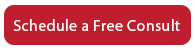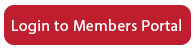How to View and Edit Blog Posts Using the Core Theme
This support video is designed to show you how to view and edit your WordPress blog posts in if you have the Core theme. So let’s log into WordPress and go to the dashboard. Over on the left you’re going to see an item called “Posts” and then “All Posts”. So hover over “Posts” and then select “All Posts.” You can see now the list of all of the posts that are on your website. Some of them have the word scheduled after them. That just means that we’re ahead. These are blog posts that we have posted but they haven’t published yet because we want to just do one every two weeks. So let’s scroll down a little bit to take a look at one of these and see how to drill down into the individual page.
If you mouse over the title of any blog post, you’ll get some commands. We’re going to choose the “Edit” command for this particular blog post and it’ll bring up the page for the individual blog post. With WordPress 5.0, everything has moved to blocks. All you need to do is place your cursor in if you need to make an edit change to title here. Or if you need to change the body, just click on the block and a lot of editing tools will come up, as if you’re in a regular word processor, like Microsoft Word.
You just can go in and do whatever you need to do. Let’s say you found a typo that you want to correct. You can just type right there and then once you have made your changes, you can click “Update.” You can either click the “View Post” link that pops up or you can click “View Post” at the very top of the menu here to go to the actual web page. If you have any questions, you can give us a call. And that is how, if you have the Core theme, you can go into your WordPress dashboard and view and edit your blog posts.