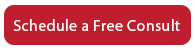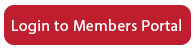One of the most profitable things you can do online to help us rank your site higher is to claim your business listing on Google for Business. It’s a free listing, and spending 30-45 minutes updating your profile will be well worth your while.
Set Up Your Google Business Listing
Go here to get started: https://www.google.com/business/
Log in using your Google account or set one up if you don’t have one. What you see next will depend on if you’ve claimed your Google for Business listing in the past. You may see a menu item for Manage Locations or a menu item for Add Location. If you don’t see your business location, click Add Location so you can set it up.
Verify Your Account
Sometime during the process, Google will ask you about verifying your business. They will send you a postcard. When you get that, go back into your account and enter the verification code. Your listing will then be verified.
Complete Your Profile
Don’t worry if you work out of your home. In the address area, there is an option to uncheck so your address is not shown. Just uncheck the box next to this option: I also serve customers at my business address. (Your address will be hidden from the public if this box isn’t checked.)
In the address section, there is also an option to let Google know the geography you serve. Be sure to mark Yes to this option: I deliver goods and services to my customers at their location. Then you can either enter a radius or a zip code(s), city(ies), state(s), or country(ies). I entered US and Canada which covers 99% of my clients.
Fill out your profile as completely as possible. Include your business name and select the best category, which will probably be Accountant, Accounting Firm, Tax Preparation, Tax Preparation Service, and/or Bookkeeping Service.
Add hours, your business phone, website, and appointment link if you have one. Also add photos. Include your logo, photos of team members, photos of you and clients if you have permission, and a photo of your building or inside your office if you have a physical location besides your home. Consider also photos of you at your desk, at a conference, or interacting during networking. You might also be able to enter your certification badges, membership logos, or awards badges. It’s hard, I know, but very important to come up with something that communicates your work life.
Ask clients to leave you a review on your profile. This is very important, because if you are lucky enough to show up in Google search results, the stars will show up and people can see how you are to work with. In this day and age, online reviews are extremely profitable to have.
View Your Listing
Use the View Your Listing buttons to see what your profile looks like to prospects, and make any adjustments you need to. Check your listing on mobile devices as well as desktops and laptops.
I recommend reading Google’s suggestions on how to make your profile more effective. Google allows for some cool advanced features such as people being able to text you right from the listing, insights, and a mobile app where you can update your listing via your phone. You can add users, such as someone from our team, to update your listing. And you can connect your business listing to Google Analytics to find out more about who is viewing your properties online.
Please do take the time to claim and update your Google business listing. It’s just good business to do so.